1. Attempt to install the software before following the rest of these steps. It is possible that your 16-bit software will install without a hitch without you having to do anything.
2. Click the "Start" menu--assuming the program did not install correctly--and select the "Run" option. In the new text box that appears, type in "cmd" then hit "okay."
3. Type in the following phrases into the command prompt, hitting "enter" after each one, replacing the letter "X" with the letter that corresponds to your CD drive.
expand X:\i386\config.nt_ c:\windows\system32\config.nt
expand X::\i386\autoexec.nt_ c:\windows\system32\autoexec.nt
expand X:\i386\command.co_ c:\windows\system32\command.com
Once you've done this, type "exit" and press enter to exit the command prompt.
4. Attempt to install the program again before continuing. If after following the instructions in step 3 the installation still does not work, continue on.
5. Start your Notepad program and type the following phrases into it, replacing %SYSTEMROOT% with the drive letter and folder that contains your Windows XP installation. The default for this is C:\Windows.
dos=high, umb
device=%SYSTEMROOT%\system32\himem.sys
files=40
Once you have done this, click the "file" menu, select "save as" and save the file as "Config.nt". Save this file to an easily-remembered location on your computer's hard drive.
6. Select the "file" menu in Notepad and choose "new". This will open a blank text file.
7. Type the following phrases into your Notepad program, replacing %SYSTEMROOT% with the drive letter and folder that contains your Windows XP installation:
@echo off
lh %SYSTEMROOT%\system32\mscdexnt.exe
lh %SYSTEMROOT%\system32\redir
lh %SYSTEMROOT%\system32\dosx
SET BLASTER=A220 I5 D1 P330 T3
Save this file as "Autoexec.nt"
8. Open Windows Explorer and drag-and-drop the two new files you created into the X:\Windows\System32 folder--replacing X with the drive letter that your Windows folder is located in.
9. Insert the Windows XP install CD and go back to the start menu. Select "run", then type in "MSconfig". This will open a new window. Select the "expand" option, then type in "command.com". Save it to "X:\Windows\System32" and click "expand".
10. Restart your computer . The files you just created are needed by 16-bit programs to work correctly, and occasionally these files are removed or misplaced by Microsoft Windows XP, forcing you to re-create them in for the programs. Having done this by following the preceding steps, your 16-bit program should now install correctly.

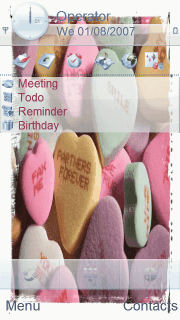
0 Comments:
Posting Komentar